If you have questions or suggestions, please send us a message.
 Windows XP has a number of tools on board to keep your pc in a good condition.
Windows XP has a number of tools on board to keep your pc in a good condition.
System Recovery can undo changes to your computer and bring the computer back into a state of an earlier time.
A restore point back place, in the same way.
After a while you have several unnecessary restore points on your computer. Windows does not remove them automatically.
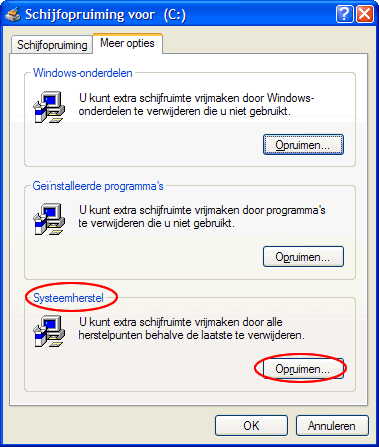
All restore points except the latter are removed.
In case something goes wrong with the removal of the computer it is advisable to back up the registry when something is wrong you can run the backup and recovery.
Backing up the registry is fairly simple.
This is done in the same way, but instead of Export choose Import and go to the folder xxxx.reg where the file is stored.
An easy way to Start/Control Panel/Software. You'll get a list of installed programs. If there are programs in the list that you no longer use you can delete the program, select with the button Change/Remove.
Another way is through the Start menu, usually are in a folder installed programs with the shortcut to start the program and a "unstaller" you must click on the program to remove.
During installation of Windows Updates like Service Pack 2 it will make automatically a back up from the operating system as it looked for the Windows Update.
The outdated Windows backups can be removed after a while, and Windows does not itself we do it manually.
Open Windows Explorer in the folder C:\Windows. The name of the Windows backup folders are in blue text data. If the folder does not show then they are hidden.
The folders can be made visible in the menu on Tools/Folder Options/View tab.
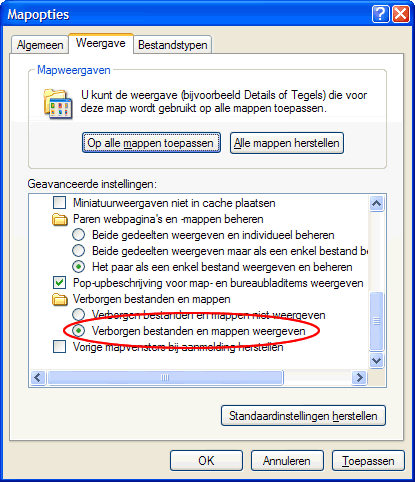
Check the value in the list Hidden files and folders, and then click Apply and OK.
In the explorer you see the Windows backup folders with blue text.
Select the folder $NtServicePack-UninstallKB, press the Delete key on your keyboard and confirm the removal.
Do the same with all the folders with blue text whose name starts with $NtUninstall. This deletes all your old Windows backup files.
A lot of unnecessary files can be removed with Start/Programs/Accessories/System Tools/Disk Cleanup.
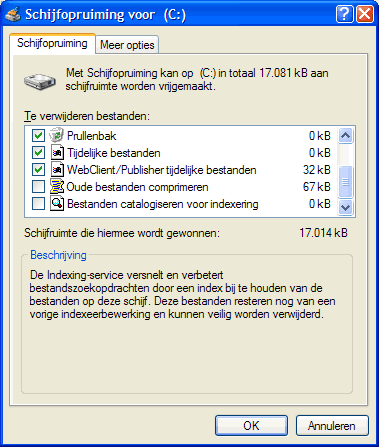
All boxes can be ticked except cataloging files for indexing. Click OK.
Start Internet Explorer and click the menu Tools/Internet Options, select the General tab.
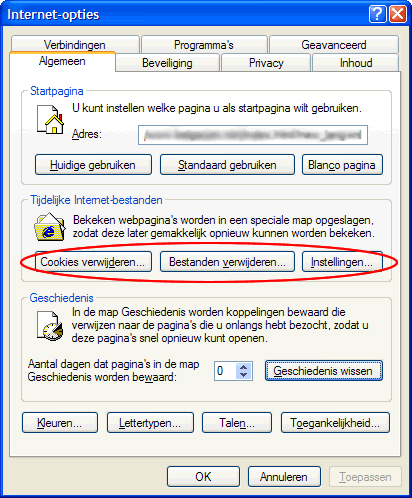
Most cookies are harmless, in cookies, personal preferences will be saved such as language and saved passwords of websites. If you want to delete click Delete Cookies.
Internet pages you have viewed will be in a Temp folder stored. In order to delete, click Delete Files, there appeared a new window, select the check box Delete all offline content and click OK.
Using the settings you can reduce the disk space.
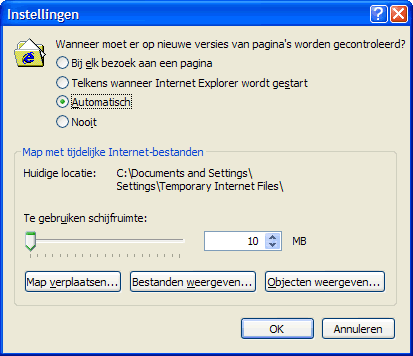
Default is set at 1192 MB. With the slide bar, you can reduce the value to about 10 MB.
A disk fragmenting through files and remove software to install and remove. Files are usually stored in the first contiguous closed space that is large enough for the file. If there is no free space that is large enough, as far as possible from the file stored in the largest available free space and the other data stored in the next available free space, etc..
As the disk becomes more fragmented, the computer is slow and requires the disk to defragment. After installing the software most suitable time for a disk defragmenter to run.
With disk defragmentation, the disc analysis and fragmented files and folders to be merged so that the folders and files each with a contiguous space on the disk.
Go to defragmentation through Start/Programs/Accessories/System Tools/Disk Defragmenter.
Before the drive can defragment can your disk defragmenter analyze whether it is necessary to defragment the disk.
Click Analyze, after the analysis has a disk defragmentation window showing whether a defragmentation is necessary or not, follow the advice.
Disk Defragmenter enter as last operation. If your computer to clean up are not from the Windows tools but once programs like CCleaner, Ad-Aware, etc. .. used.
Designed by kaZzu.be
Filesharing MP3 PC Cleanup Spyware Software Contact
© PChelpen 2004 - 2011 All rights reserved.