If you have questions or suggestions, please send us a message.
 Adobe has the early nineties the PDF standard developed. electronically pdf format is the default. The Acrobat Reader is free, the Adobe PDF creator is not. It is good to know that there are free alternatives such as PDF Creator that is a good alternative.
Adobe has the early nineties the PDF standard developed. electronically pdf format is the default. The Acrobat Reader is free, the Adobe PDF creator is not. It is good to know that there are free alternatives such as PDF Creator that is a good alternative.
PDFCreator is a free program that works quickly. PDFCreator installs itself as a printer and can therefore print from any program that can be used. There is also a Yahoo toolbar for Internet Explorer and Firefox provide, if you want, it can be unchecked during installation.
The program can be downloaded from te site pdfforge.org
After downloading we start the installation, after some standard windows we get the following.
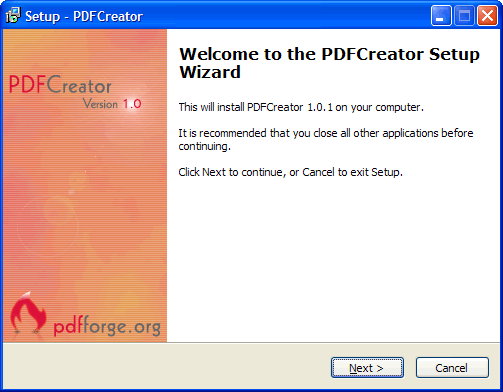
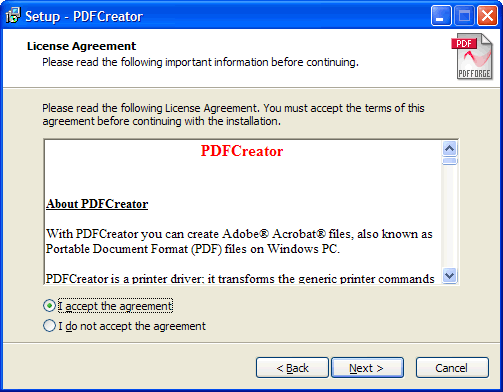
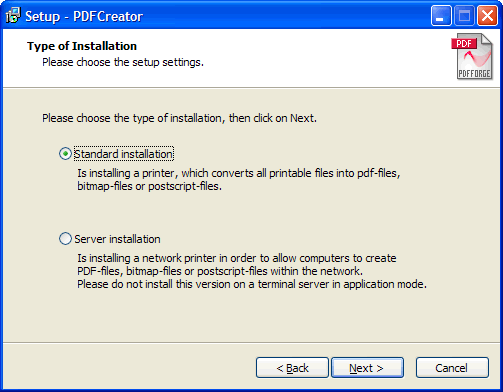
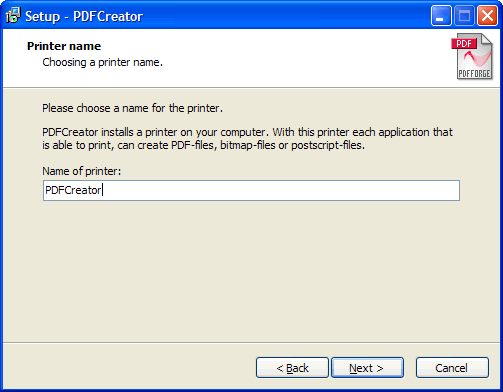
PDF Creator on your PC behaves as a "virtual printer" will be added to the listing of the printers. Virtual, because it is not a real printer, but a vehicle for your files to convert to pdf.
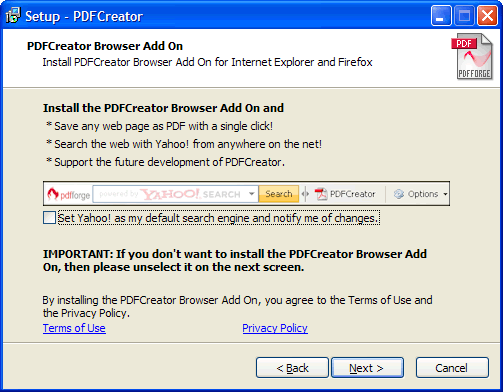
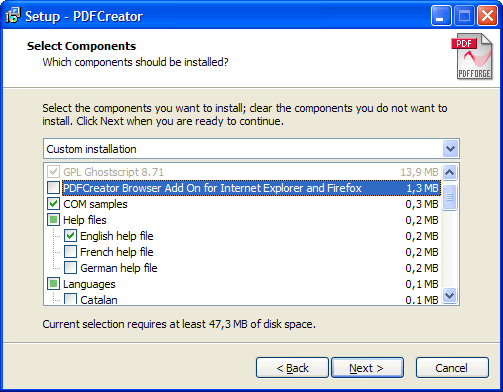
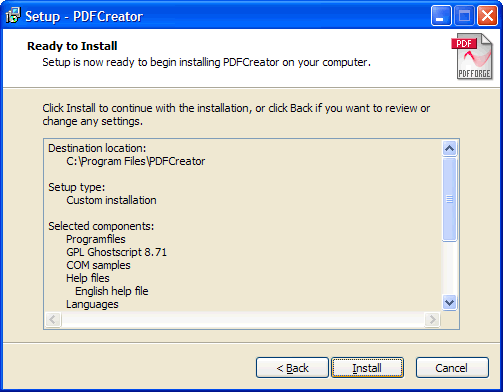
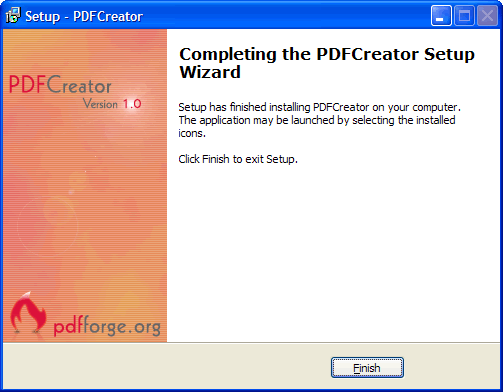
Through an example we show how to easily create a PDF file. In the example we use Windows Word, version 2007.
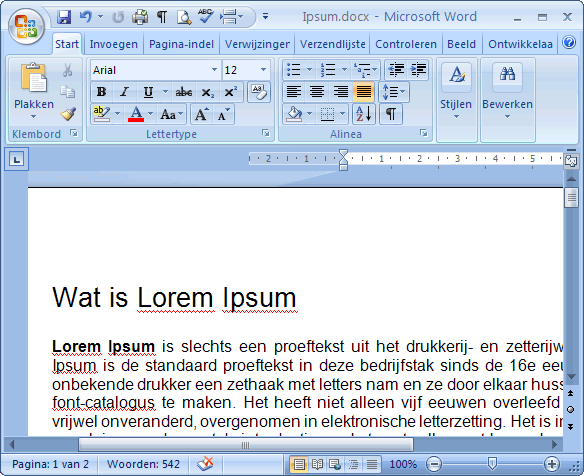
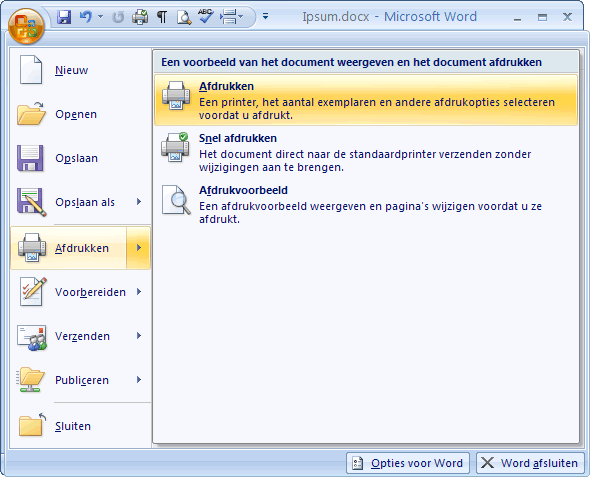
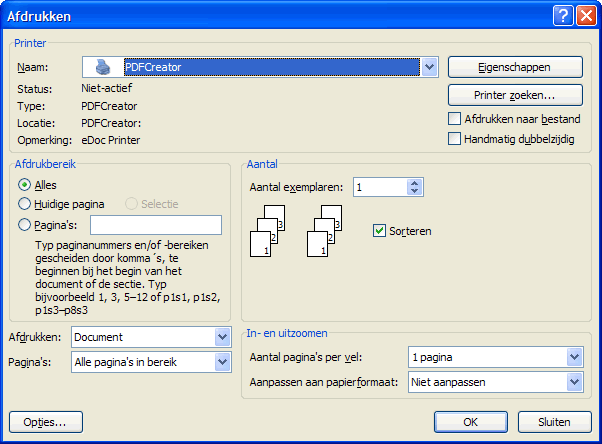
After "name" is proposed to your default printer to use, since we want to make a pdf document, we opt for the virtual printer, in our example, that "PDFCreator"
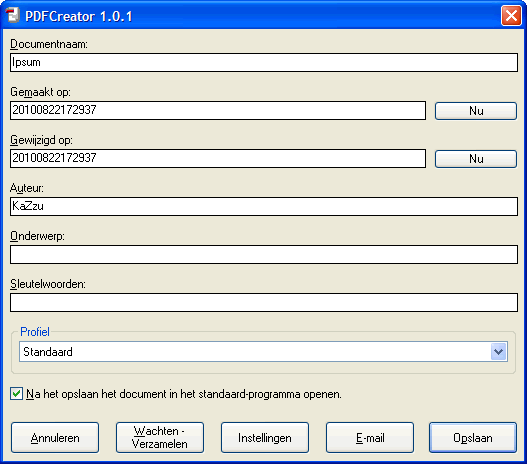
Here we have the possibility that some data from the PDF document we are making change, for example, you can rename the document.
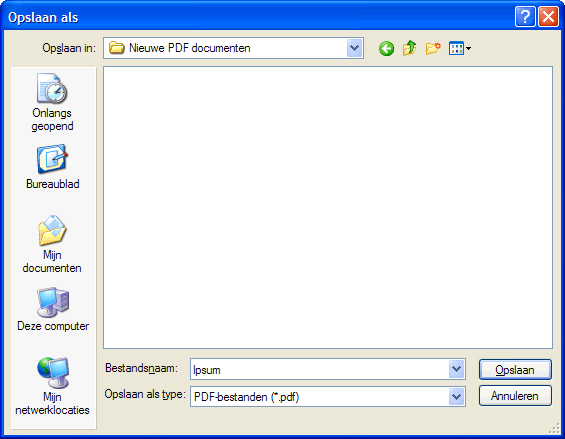
Here we have to choose where we go to save PDF document. We see that the document will be stored and called Ipsum in the folder "Nieuwe PDF documenten"
Click Save.
PDFCreator will now make two edits.
1.Save the document in the folder that we have chosen.
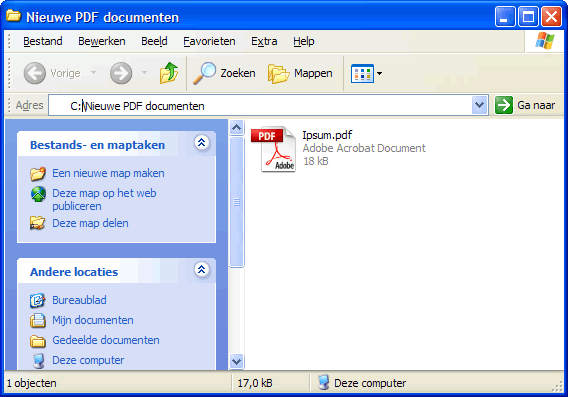
2.The PDF document that we created open in Acrobat Reader from Adobe.
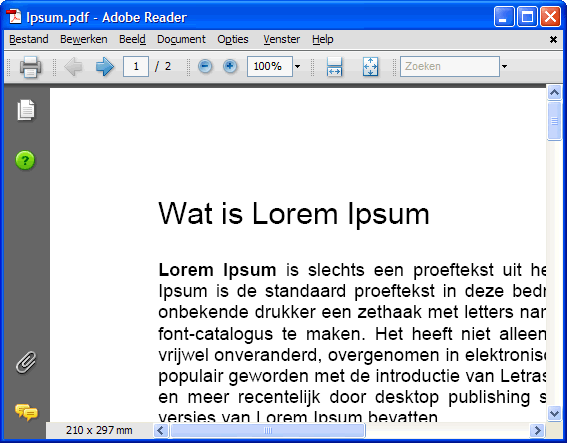
With PDFCreator allows you to easily create PDF documents and is also still free.
Designed by kaZzu.be
Filesharing MP3 PC Cleanup Spyware Software Contact
© PChelpen 2004 - 2011 All rights reserved.