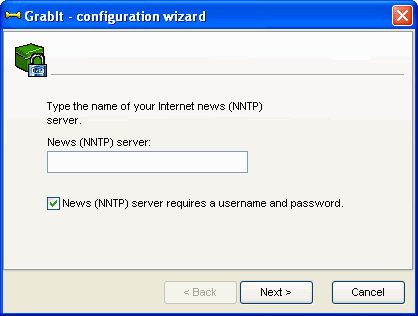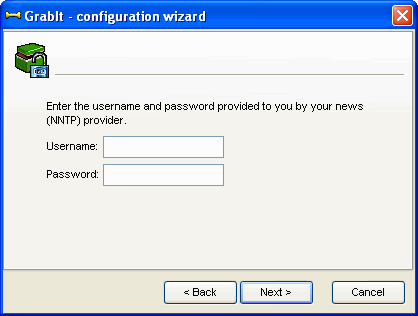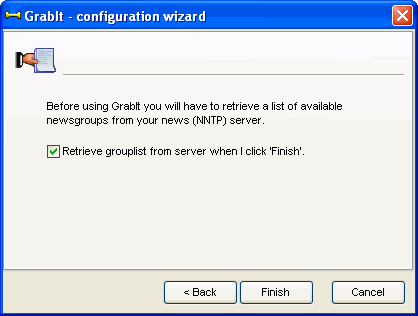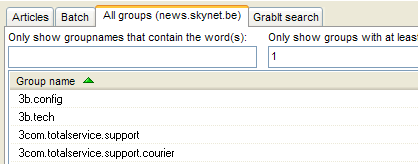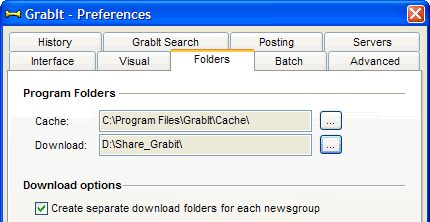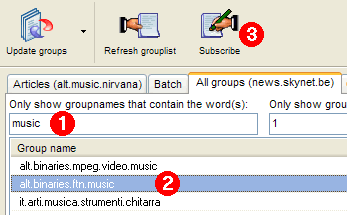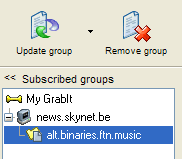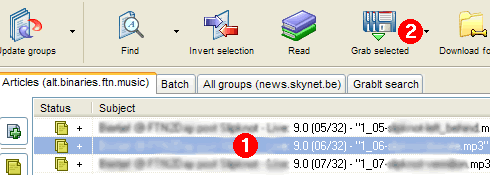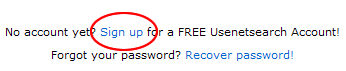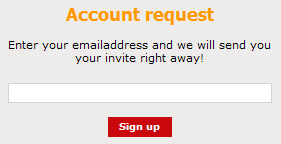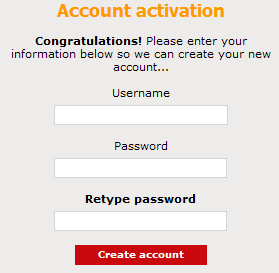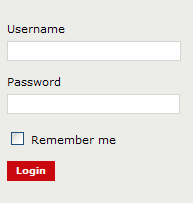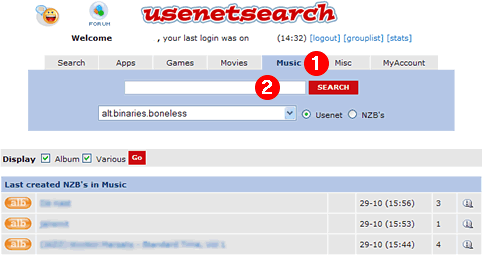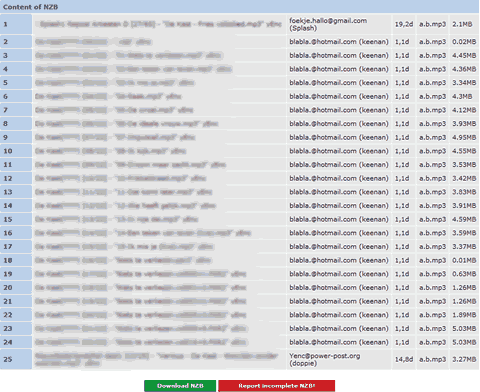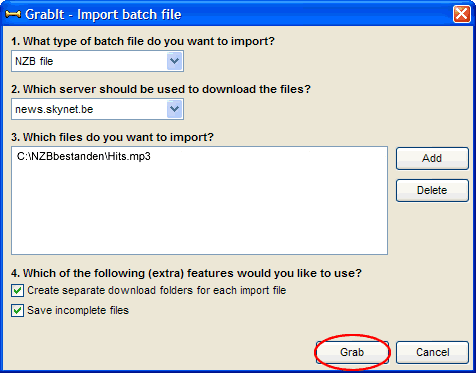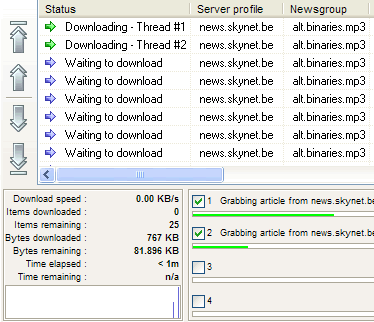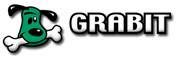 The program Grabit is a news reader to download news, it's free and suitable for beginners.
The program Grabit is a news reader to download news, it's free and suitable for beginners.
You can download Grabit's from the Shemes. website
If you have no experience with newsgroups, you can start with the beginning of the manual. |
Grabit Set
Installing Grabit is without problems so that no explanation is needed.
New Server data input
- Start Grabit. The "configuration wizard "starts.
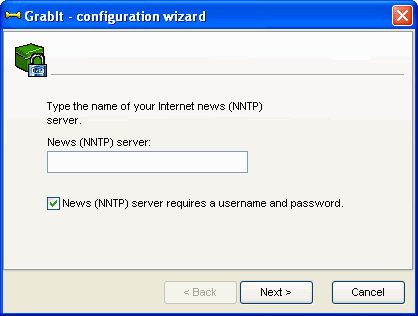
- In the box "News (NNTP) server" you give the name of the newserver. You usually find that on the contract you signed with your provider.
- Put a checkmark in "News (NNTP) server requires a username and password". (Not always necessary when you're the new server of your provider use)
- Click Next.
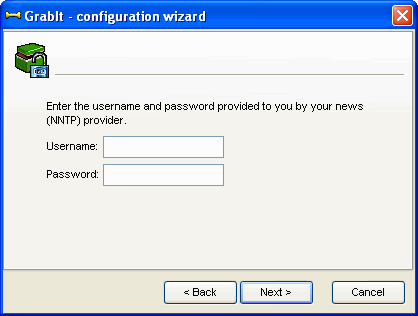
- Enter "Username" and "Password" in. If you the news server of your provider use is this the "login" and "password" that you have received from the provider to connect to the Internet.
- Click Next
Newsgroup list retrieval
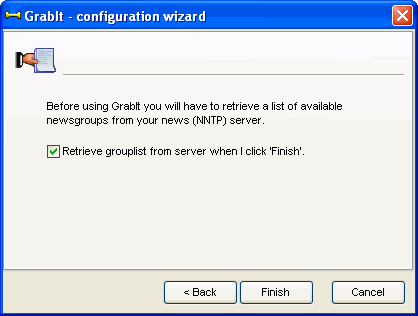
- Put a checkmark in "Retrive group list from server when I click Finish".
- Click Finish.
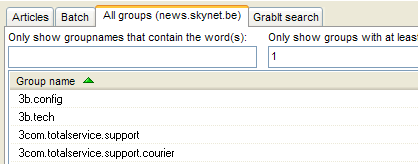
- Grabit will now download all available newsgroups. Under the tab "Batch" you can follow the download.
- After the download you can find under the tab "All groups" the list of newsgroups.
Setting download directory
The files that we need to download stored somewhere, we're going to set.
- Click in the menu bar on the tab Edit/Preferences.
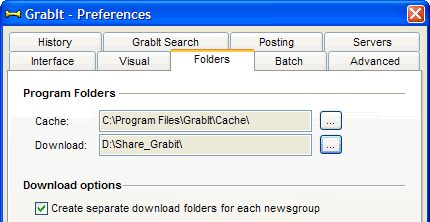
- Click on the tab Folders
- The input field "Cache" is the folder where Grabit the download files stored.
- The box "Download" is the folder where Grabit after downloading the file moved.
- Click OK to close the window.
Grabit is now ready to be used.
There are several ways to download Grabit.
- The traditional way.
- A faster way to an NZB file.
1. The traditional way
Click the All tab groups. Here is a long list of newsgroups that on the server can be found. From this list we need to download a new group to see what this has to offer us.
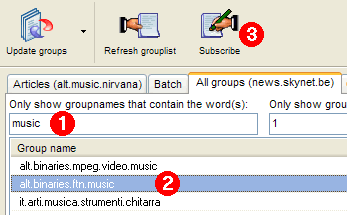
- For the new group from the long list quickly to find some type of name, eg "music".(1)
- Select in the list "alt. Binaries.ftn.music".(2)
- Click the Subscribe button.(3)
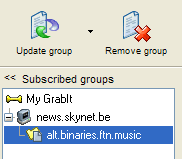
On the left under 'Subscribed groups', there is under the server a newsgroup added.
- Select the newsgroup.
- Click the button Update Groups, Grabit will the headers (message header) download. Under the tab "Batch" you can follow the download.
- Click after downloading the Articles tab.
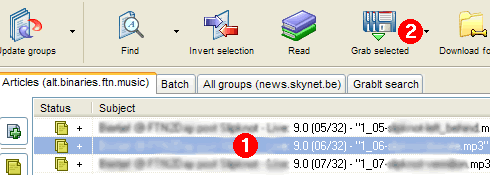
- Now we get to see a list of files. By the color you can see if the files are complete or not.
 | Geel: volledige bestanden die uit meerdere delen bestaan.
Blauw: volledige bestanden die uit één deel bestaan.
Rood: bestanden die uit meerdere delen bestaan maar waarvan delen ontbreken. |
- Select a file. (1)
- Click the button Grab selected. (2)
The selected file (files) is downloaded and you can follow it in the tab "Batch".
After the download you can find the file (files) back in the download folder.
This was the traditional way of downloading, but there is also a faster way.
2. The faster way
A simple way of downloading with the help of NZB files. In an NZB-file is all download information to a newsgroup to start with.
You can download the NZB files with Grabit through the newsgroups, but it is easier to NZB files from a website to download.
We go to the website of Usenet Search this is one of the better for a NZB file to download.
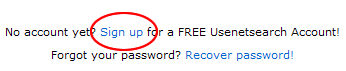
- You must register (free) to use it. Click Sign up.
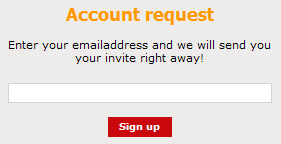
- In the box you e-mail address. If your e-mail address is not free to give, then you can make a Jetable.org a temporary e-mail creation.
- In the e-mail that is sent to you, you'll find a link, click it.
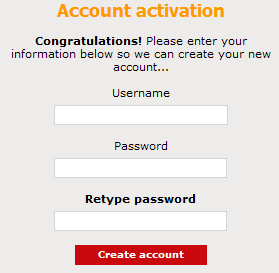
- You can choose any username and password you want. In the second and third field enter the same password. Make sure you do not forget the username and password. If you are ready click Create account (if the Username already exists, you should try again with a different username).
- You get back the login page of Usenetsearch to see.
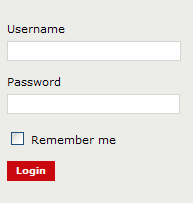
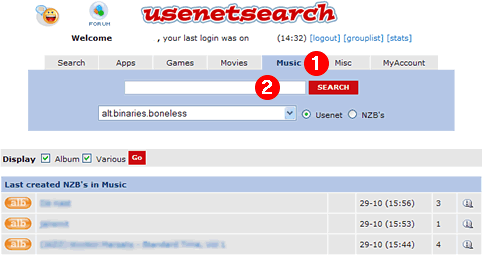
- Click Music, (1) you get a list of recently created NZB files to see. Do you not find what you want, you can fill in the field (2) the number you are looking for.
- Did you find what you were looking for, click for more information on the icon
 to the left of the column.
to the left of the column.
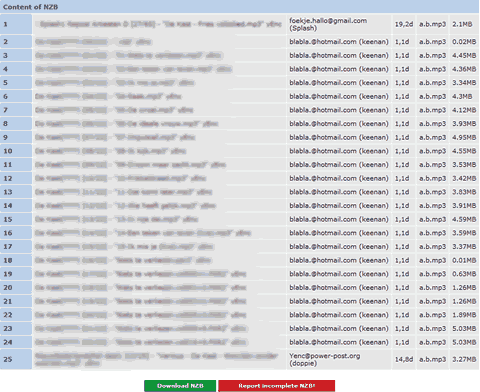
On this page you can check some items before you go download it.
- Are this the files you're looking for?
If there is a long list of files it can sometimes be a DVD instead of a CD. - Is the NZB file complete?
Often the files, such as [05/22]. Are there 22 files? (In the example there are 23 because the count starts with file [00/23], row 1 and 25 are no files). - Are the files already long on the newsgroup?
If they stand up longer than about 7 days it is possible that they are no longer on the news server where you have access. In the fourth column indicates the number of days it's been since the files are posted. Is this more than 7 then you better find a more recent version.
- Click

- Save the NZB file somewhere on your hard disk.
With Grabit downloading with a NZB file.
- Go to the folder where the NZB-file is stored and double click it.
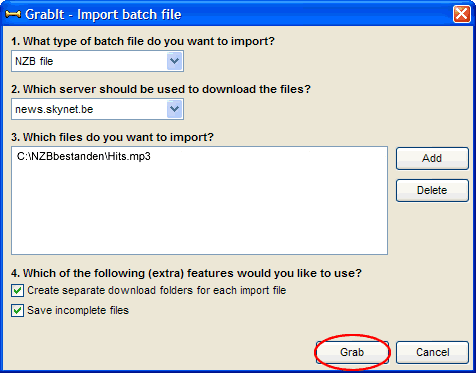
- Click on Grab, Grabit then download the files under the Batch tab, you can follow the progress.
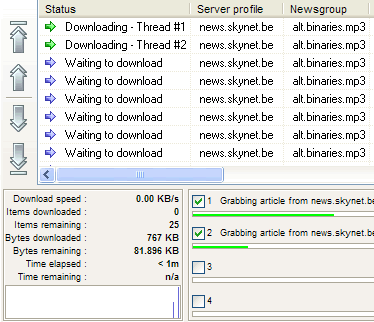
- Now it's wait until the files are downloaded.
If the files are downloaded you can find them in the download folder.
Sometimes you will notice that the files are not complete. In the introduction to Grabit we have seen that there are yellow, blue and red colored files. The files they are not complete are the red one.
The incomplete files are not worthless. In the download you will also find files with the extension ". Par2". This allows you to restore files incomplete. That's why we need the QuickPar program.
To learn more about QuickPar click on the button Quickpar
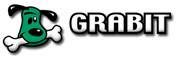 The program Grabit is a news reader to download news, it's free and suitable for beginners.
The program Grabit is a news reader to download news, it's free and suitable for beginners.