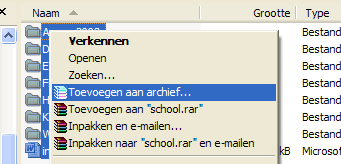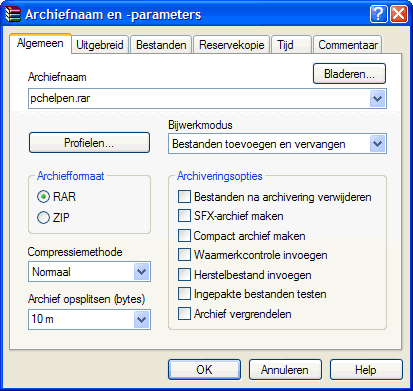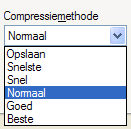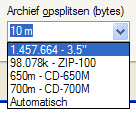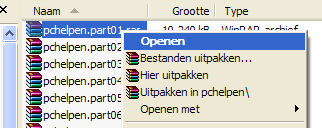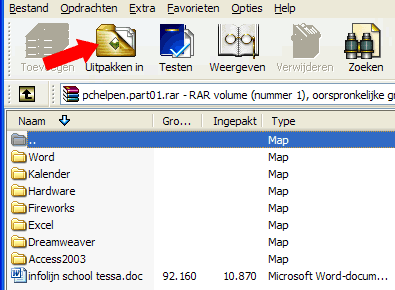WinRAR is a program for file compress (make smaller) or to decompress files. WinRAR is able to work with packed archchieven extension. "Rar" and ". Zip".
WinRAR is a program for file compress (make smaller) or to decompress files. WinRAR is able to work with packed archchieven extension. "Rar" and ". Zip".
WinRAR is a shareware program but if you do not pay for an unlimited time evaluation copy will continue to work.
An English trial version can be downloaded from the site of rarlab.
Installing WinRAR is easy and is not further discussed.
Compress
In the example of 7 folders with content and one Word file we will create a WinRAR archive. There is no need to WinRAR to start.
- Open the Explorer, open the folder where the folders/files in it that you want to pack.
- Select the folders/files.
- Right-click the selection.
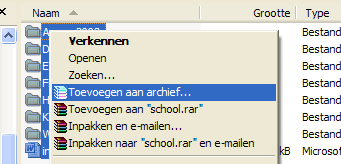
- Click on Add to archive, dialog box "Archive name and parameters" appears. The "General" tab is selected.
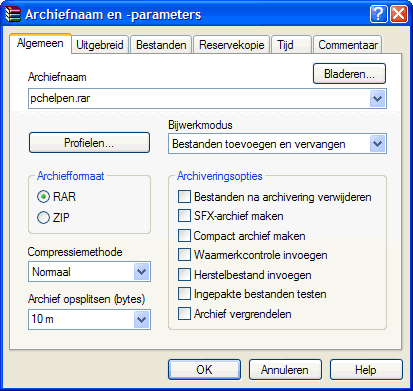
- File Name: In the box you give a name to the archive file, which you will make. If you want the archive file to another location store click on "Browse".
- Archive Format: RAR we choose.
- Compression method: the higher you set the compression the smaller the file but it will take longer before the archive is ready.
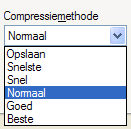
- Archives splitting: here you can archive split into multiple files. Not too large archives can be split so that they fit on floppy disks, and large archives to be split so that they fit CD-ROMs. In the example I have chosen 10 m (the m stands for Mb).
An archive must not be divided, it can also consist of one file, you fill in here than nothing.
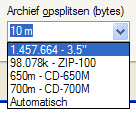
- The other settings change we do not.
- Click OK. WinRAR is the archive to create.

- Once WinRAR is ready we see in the explorer that the archive is compressed and split into 13 files of 10Mb and one file of 7Mb.

Decompress
We will archive from the example back decompress.
- Open the Explorer, open the folder where the archive is located.
- Select the first file xxx.part01.rar.
- Right-click the selection.
- There are several possibilities, we choose for Open.
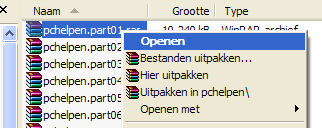
- WinRAR then boot, we get the files and the word file in a list.
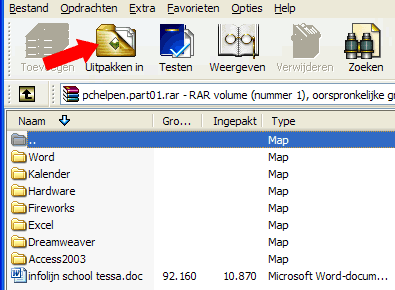
- Click Extract, there is a new open window where we still have to choose the location where the folders and the Word file to be extracted.
Back to QuickPar.
Back to ShareAza.
 WinRAR is a program for file compress (make smaller) or to decompress files. WinRAR is able to work with packed archchieven extension. "Rar" and ". Zip".
WinRAR is a program for file compress (make smaller) or to decompress files. WinRAR is able to work with packed archchieven extension. "Rar" and ". Zip".