If you have questions or suggestions, please send us a message.
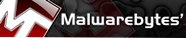 It can be difficult for security software on an infected computer. The program can not be installed will not start or the scan fails. Software manufacturers often recommend you toinstall an external tool to clean the system, then their own package finally clears the job. they often recommend Malwarebytes Anti-Malware.
It can be difficult for security software on an infected computer. The program can not be installed will not start or the scan fails. Software manufacturers often recommend you toinstall an external tool to clean the system, then their own package finally clears the job. they often recommend Malwarebytes Anti-Malware.
Examples of malware, adware, spyware, Trojan horses, computer worms, computer virus, rootkit and IRC Bot. An additional program for the removal of malicious software is always welcome. Malwarebytes Anti-Malware gives you a choice between a quick and full scan.
The scanner in its paid version offers real-time protection, but does in the free version there is always be an on-demand scan.
The program has a Dutch interface works smoothly and false positives can be quite well distinguished from genuine. Possibly you can get an ignore list building.
From the site of Malwarebytescan download the free version.
The program is easy to install, below are the main windows:

At the end of the installation the program will be updated.
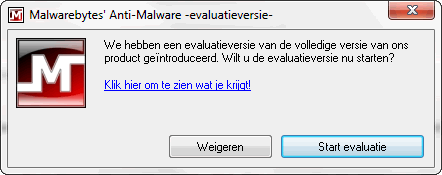
After installation, the window "trial (evaluatieversie)" is shown, here you will be asked to install the trial of the pay version. Choose refuse (Weigeren), if you like the program, you can install at a later date.
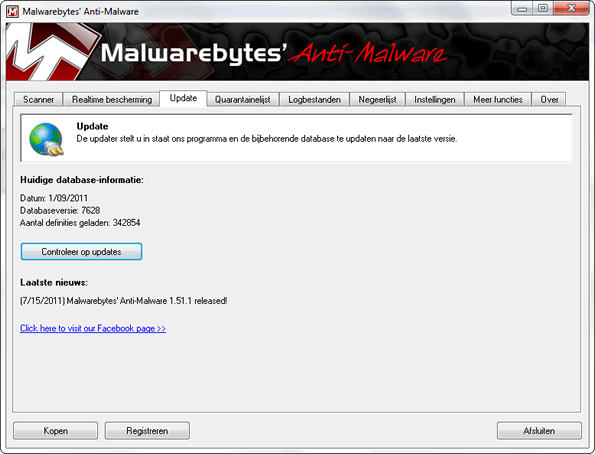
After Malwarebytes' Anti-Malware is started and before we make a scan, update the program, always do this before a scan is run.

The program is updated.
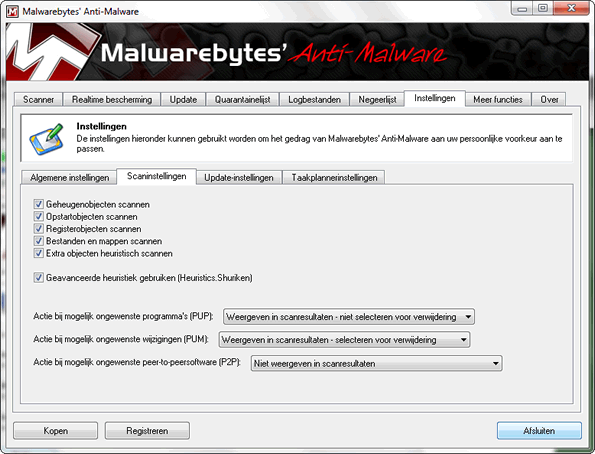
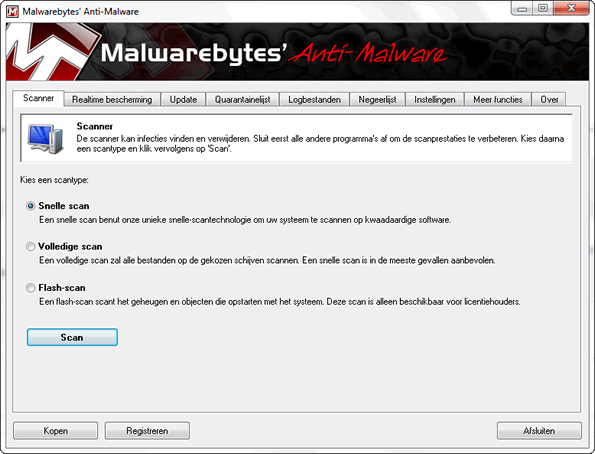
We are now ready to perform a scan
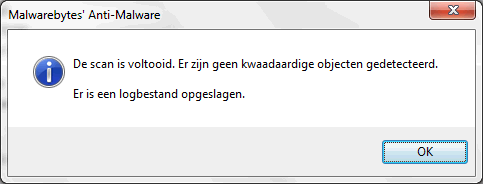
After the scan is complete, this screen is visible, there also follow a log file indicating what has been done and what malicious objects are removed.
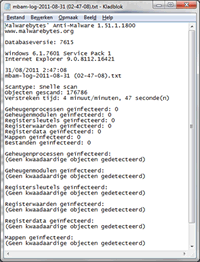
The log file.
Designed by kaZzu.be
Filesharing MP3 PC Cleanup Spyware Software Contact
© PChelpen 2004 - 2011 All rights reserved.