If you have questions or suggestions, please send us a message.
 Unfortunately, there is an end to FTD3, after a long struggle against the Brein Foundation in Haarlem, the court sentenced the spot illegal activities of FTD. More information can be found at the website of the makers of ftd3. Who knows, there is a sequel, we'll keep you posted.
Unfortunately, there is an end to FTD3, after a long struggle against the Brein Foundation in Haarlem, the court sentenced the spot illegal activities of FTD. More information can be found at the website of the makers of ftd3. Who knows, there is a sequel, we'll keep you posted.
If you have no experience with newsgroups, you can start with the beginning of the manual. |
If you always news groups must take to see if there is something you're interested, this is a time consuming activity. With FTD3 this is an easy job. FTD (Fills Threads Database) is a program belonging to a community. The program allows people to let each other know what and where they are Usenet posts.
It is with this program you can post on each other to react and fills, Par2 files and re-posts to the poster asking.
It is a program that you can find many posts and direct contact with the poster can have.
You can become a member of this community. The problem is that membership is limited to the density of servers limit. It is possible that there are no more free places. The dormant accounts are regularly cleaned up so there is room. If it fails, try it every day, this could easily take a couple of weeks but it is certainly worthwhile.
The program can download from the following locations.
Installing the program is simple.
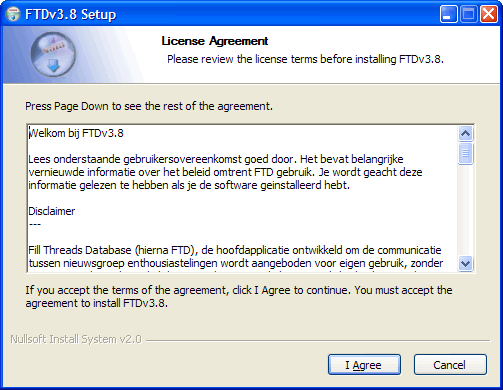
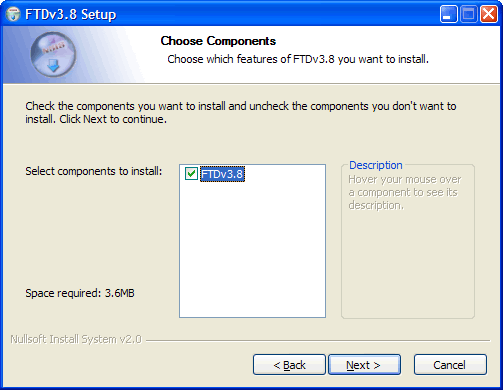
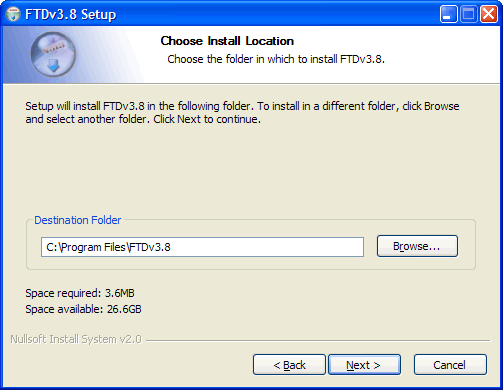
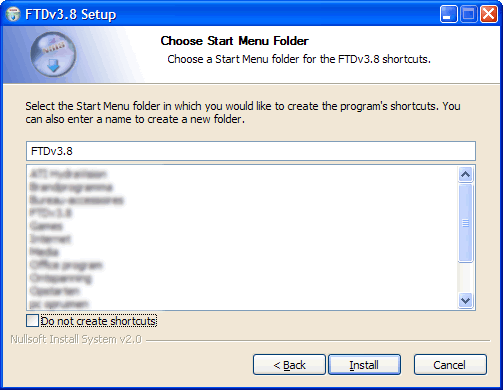
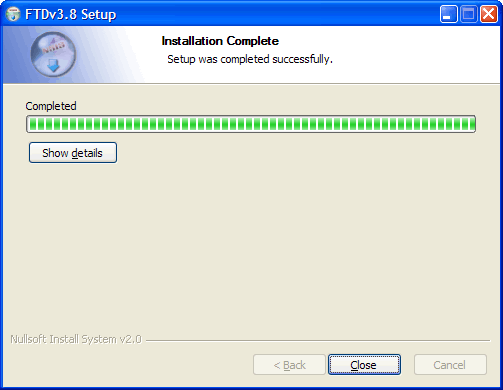
At the first start cofiguratie the window open on the tab FTD. The Advanced tab is only necessary if you need a proxy server to the Internet connection.
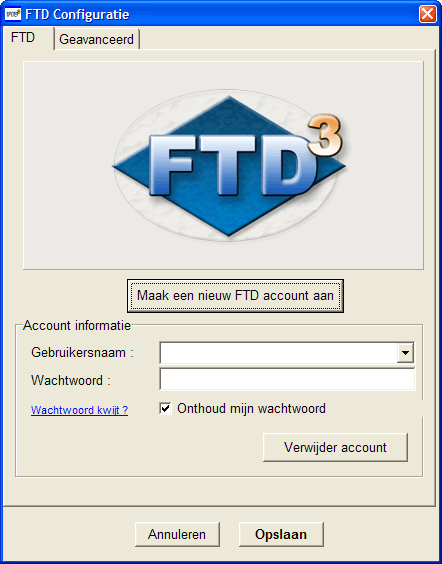
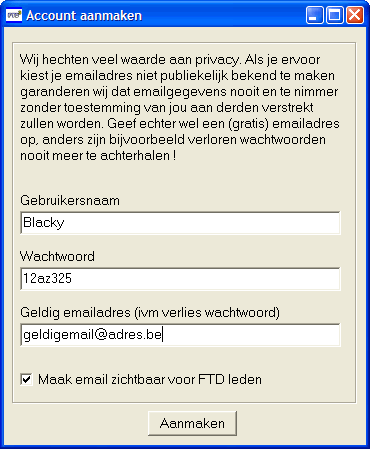

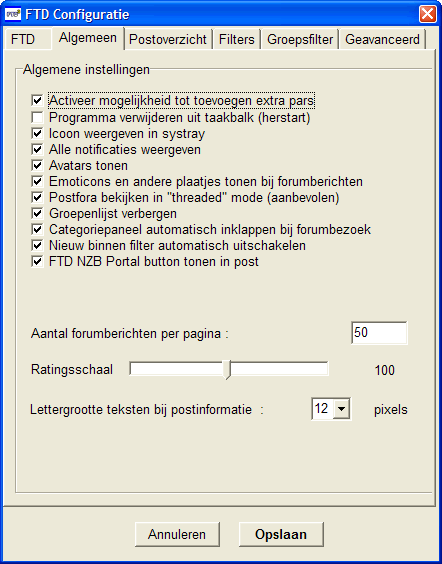
Program from taskbar.
- FTD is not in the taskbar if this option is checked.
Icon display in systray.
- The FTD icon bottom right of the clock displayed.
All notifications are displayed.
- FTD shows little messages when a task is performed.
Avatars show.
- Personal images of other users show.
Emoticons and other images to show forum messages.
- Display Smileys.
Post in Forums view threaded mode.
- Responding to a message is directly below the message and not the bottom of the page.
Group list hide.
- Group lists are hidden when you get this box options.
Category panel will automatically collapse in forum visit.
- In a forum Visit the category on the left panel will automatically collapse to make room for the forum.
New filter will automatically turn off.
- This filter ensures that only the newly arrived to see posts since your last update.
Rating scale.
- If the Item overview tab "Ratings update" is checked the rating scale works.
FTD NZB Portal button show in post.
- On each item is a button with a link to the search portal of FTD.
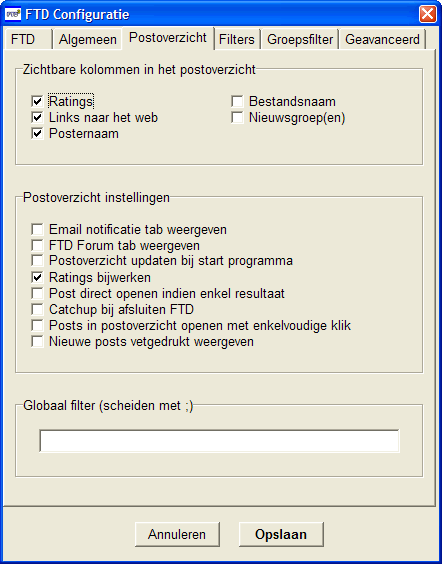
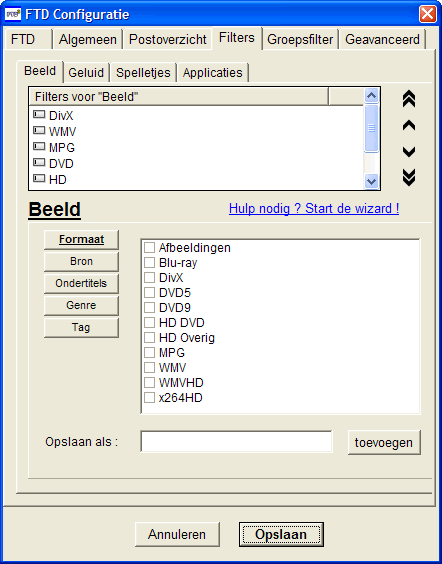
There are 4 filters, Image, Sound, Games and Applications. Each item has its own basic filter.
Then, it is also a personal filter set. In FTDv3.7 there is a handy wizard to help you to set up filters, click Need Help? Start the wizard.
Click the Group Filter tab, you can check newsgroups on and off, the off post in the newsgroups are no longer displayed by FTD.
Click the Advanced tab.
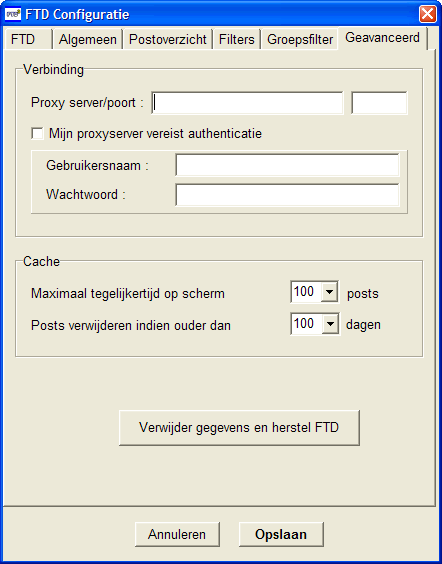
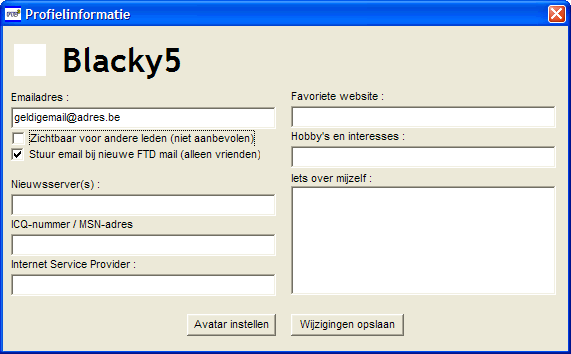
Configuring FTD3 it is ready, and we can use FTD3
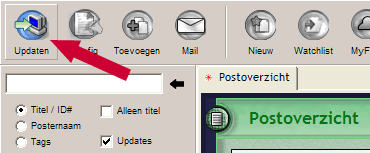
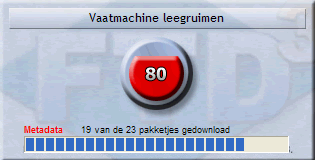
After a successful update you will get following window. 
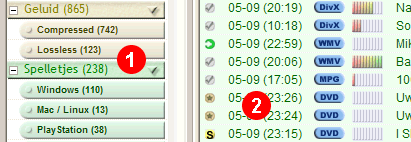
| Aankondiging: post wordt binnenkort gepost. |
Uploaden: deze post wordt momenteel upgeload. | |
Gereed: post is gereed, poster bied ondersteuning. | |
Niet langer ondersteund: poster bied geen ondersteuning meer. | |
Spot: Post op usenet, niet gedaan via FTD. | |
Posts verwijderen |
In the right panel we see that background and the text of the posts may have different colors.

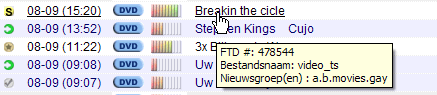
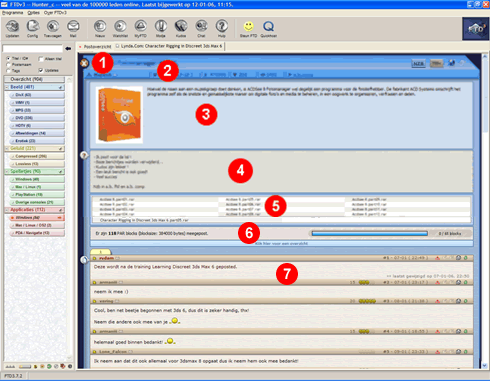
Status Icon: It is important that you know for sure whether something is already posted. Caution, therefore, that there is a checkmark.(1)
Information Bar: Poster, date time of notification, FTD number, the number obtained kudos, number of views, newsgroup.(2)
Announcement: Here, the posters often when an item will take place. If the status changes to upload the bar disappears, the example is not visible.
Item Information: Information on the post itself. A picture or photo, a text written by the poster.(3)
Repostinformatie: Posters here give their rules or comments on any to repost.(4)
Files: You can see how many files it are and what file name is used.(5)
Par Information: Information relating to the Par2 repair files that are posted.(6)
Message Forum: Here users can leave a message.(7)
| Berichten: Wanneer de aantal berichten boven het maximum per pagina komt worden ze verdeeld over meerdere tabs. |
Wijzig bericht: De poster heeft de mogelijkheid om het bericht te wijzigen tot 1 uur na plaatsing, ook de moderators kunnen dit. | |
Verwijder bericht: Enkel voor moderators. | |
Quote bericht: Is voor alle gebruikers mogelijk. | |
Beantwoorden: Een bericht beantwoorden. | |
Stuur een modje op dit bericht af. |

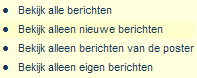
If you want to visit a post at a later time you can put it in a wachlist, so that later you easily change in status can keep.
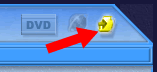
![]()
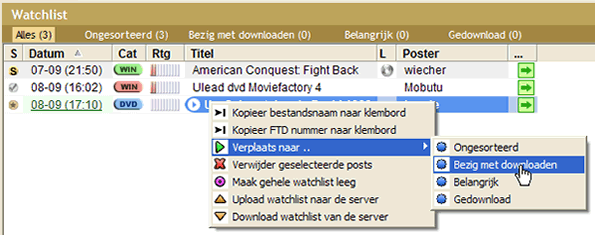

For each item you can add a message to indicate that you also download, or to ask questions.
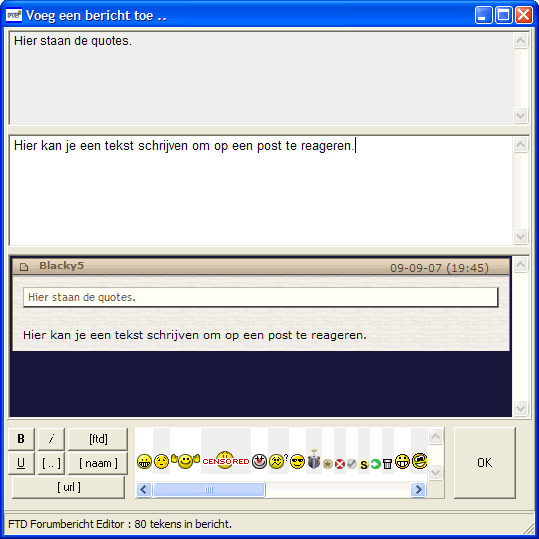
It is polite to your appreciation for a post show, this may be a message or by kukos.
kukos are a kind of fictional money that you can give away to show your appreciation for a post.
Open a post.
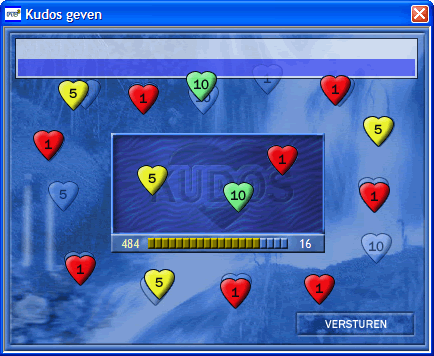
If you have an incomplete download with Grabit get and you do not have enough to them posted Par2 files, then you can post in FTD extra blocks Par2 applications. Check first with Quickpar how many blocks you are missing.
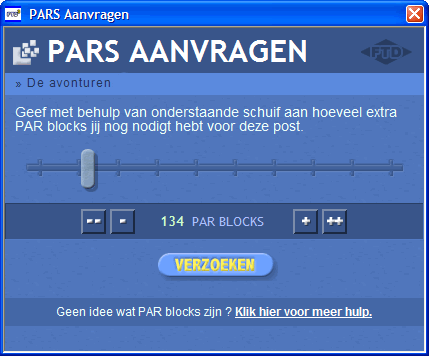
Drag the slider to the amount Par2 blocks you wish to ask. Click on REQUESTS. You automatically get an email when someone FTD Par2 blocks added.
If poster, you can report that you Par2 files are updated. You must first create Par2 blocks with Quickpar.
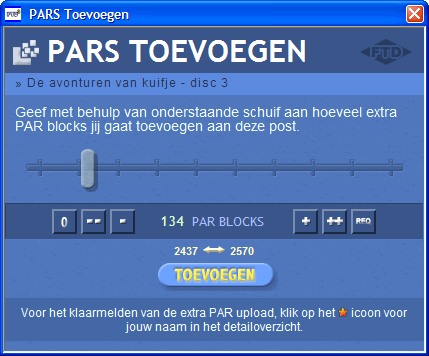

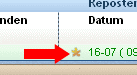
What is an NZB file?
In binaries newsgroups, each file is split into a number of particles that are called articles. After downloading these articles to your news reader (eg Grabit) be merged into the original file.
Each of these articles have a unique number, "Message ID". An NZB file is collection of the Message ID, which merged in a text file with the extension. "nzb". If an NZB file you can import it into your news reader and the original file downloaded.
Above right you can find the following button, this is new in FTD3. ![]()
Let it be clear with FTD can not download, FTD is a very interesting program to obtain information on posts, to the poster and the message writers in touch.
Designed by kaZzu.be
Filesharing MP3 PC Cleanup Spyware Software Contact
© PChelpen 2004 - 2011 All rights reserved.