If you have questions or suggestions, please send us a message.
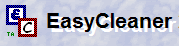 EasyCleaner can unnecessary files delete on different levels.
EasyCleaner can unnecessary files delete on different levels.
By removing those files make the disk free and the computer faster.
EasyCleaner is freeware and downloadable from the site of ToniArts.
Best you make before you start using a system restore point.
After the installation is a desktop icon EasyCleaner published. Double-click it to start the program.
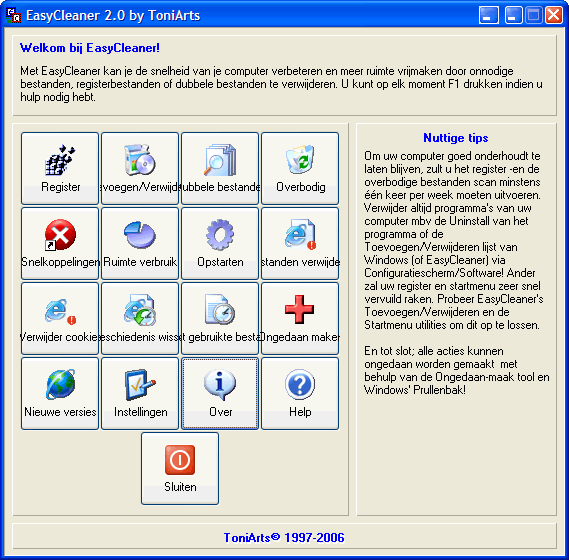
If you remove programs from Windows Control Panel, click Add or Remove Programs, you can remove programs. But sometimes, the name of the program which is removed is still listed.
With EasyCleaner you can also use the programs you no longer use delete.
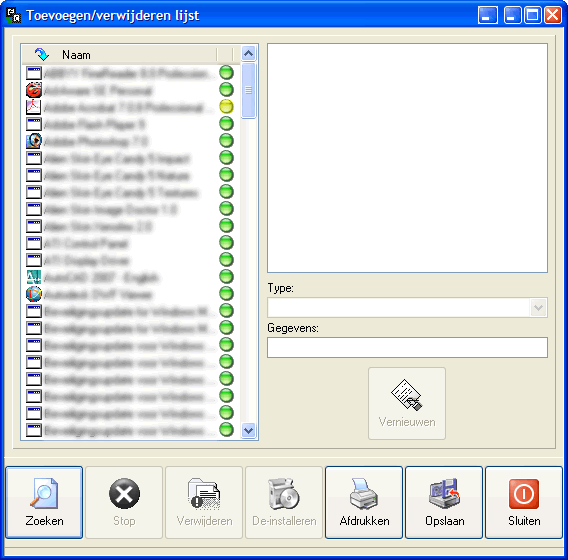
There are spheres in addition to the programs. Green is OK, yellow is a suspicious item, red may be an invalid entry.
When programs are removed is not always all the information removed from the registry. Over time, there is much redundant information in the registry that your computer slows down.
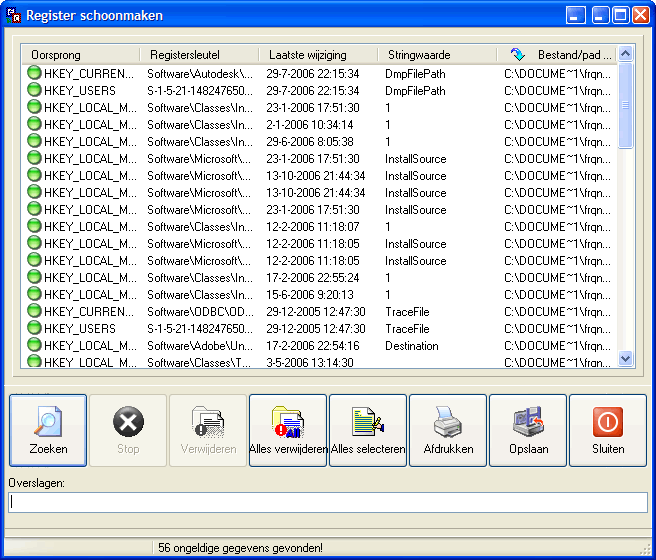
When after you clean up the register, you suddenly faced with a bunch of new error messages? All your changes to the registry you can restore by clicking the Undo button.
EasyCleaner will remove shortcuts, where is no reference to, and remove empty folders.
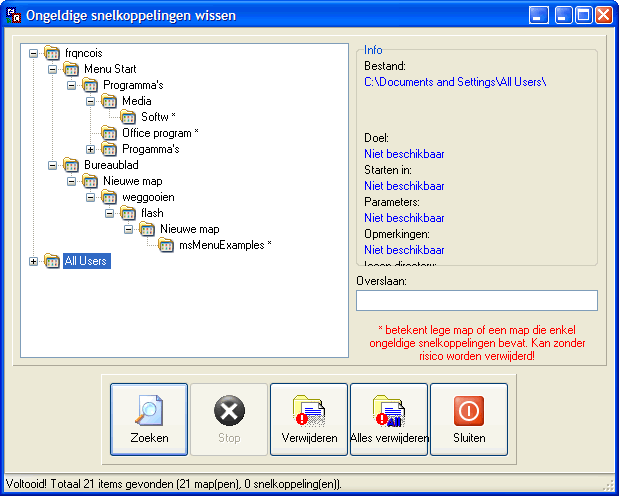
The folders and shortcuts with an asterisk can be removed.
When using the computer, there remain after the removal of programs many unnecessary files. Even during normal use are temporary files created. These are often not removed all times so that the memory and hard disk ever becomes fuller with useless files.
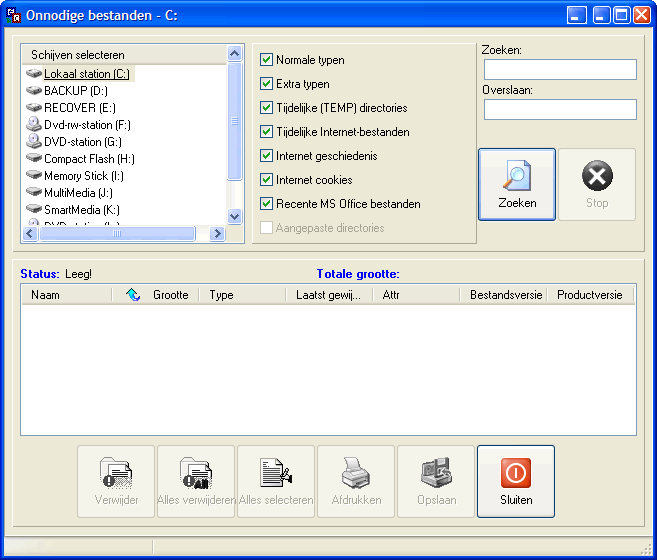
Select links above the disk you want to clean up.
In the middle tick where EasyCleaner may look for unnecessary files, except custom directories can all be checked.
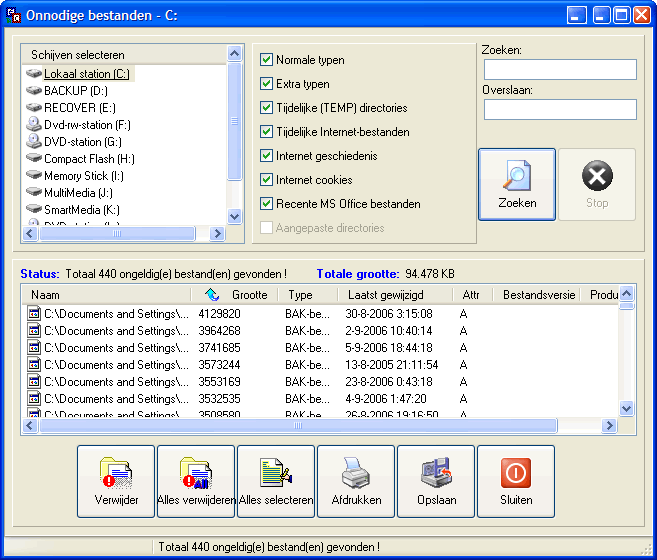
In this example, there is not much found as it recently has been used.
If Windows startup programs are started which are unnecessary and many delays at startup. These programs continue throughout the time that the computer up in the background making it work slower.
Click the start screen on Startup.
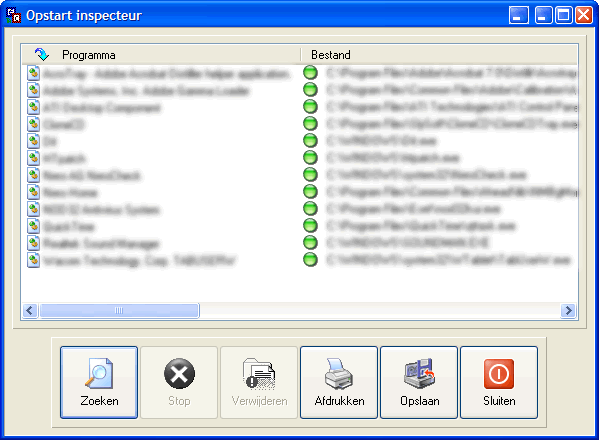
The red, yellow and red dots have the same function as in add/remove programs.
The programs that do not start with the computer, you can delete here.
If you have deleted a program that you still need, you can undo by clicking on the Undo button.
The functions Clear most used files , Delete Cookies and Clear History designate itself. The other heads are less interesting.
There is a lot of space and the register is cleared. The computer will start and work faster.
Designed by kaZzu.be
Filesharing MP3 PC Cleanup Spyware Software Contact
© PChelpen 2004 - 2011 All rights reserved.